Post By. md borhan uddin +8801854302180
mdborhanu93@yahoo.com
01884721503
Bkash>01854302180
Patch Level : MRA58K
Display ID : Q2_A618EB_V203E3_2019103118101572518545
Ver. CodeName : REL
Ver. Release : 6.0
Sec. Patch : 2017-03-05
Build Time : 1572518545
Product Model : Q2
Product Brand : SMILE
Product Name : Q2
Product Device : Q2
Product Manfct : SMILE
Board Platform : mt6570
Product Info : Q2
Boot done!
Patch Level : MRA58K
Display ID : Q2_A618EB_V203E3_2019103118101572518545
Ver. CodeName : REL
Ver. Release : 6.0
Sec. Patch : 2017-03-05
Build Time : 1572518545
Product Model : Q2
Product Brand : SMILE
Product Name : Q2
Product Device : Q2
Product Manfct : SMILE
Board Platform : mt6570
Product Info : Q2
MT6570__SMILE__Q2__6.0__Q2_A618EB_V203E3_2019103118101572518545__MRA58K__Q2
Read : preloader.bin
Read : proinfo.img
Read : nvram.bin
Read : lk.bin
Read : boot.img
Read : recovery.img
Read : logo.bin
Read : md1rom.img
Read : secro.img
Read : system.img
Read : cache.img
Read : userdata.img
FW Size : 1.41 GB
Android Info saved : _Android_info.txt
Scatter : MT6570_Android_scatter.txt
Saved to : D:\READ FLASH FILE\MT6570__SMILE__Q2__6.0__Q2_A618EB_V203E3_2019103118101572518545__MRA58K__Q2\
Done!
Elapsed: 00:03:46
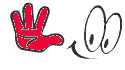
MT6570__SMILE__Q2__6.0__Q2_A618EB_V203E3_2019103118101572518545__MRA58K__Q2

Created by Infinity-Box (c) Chinese Miracle II (c) 2016
Device Brand : SMILE
Device Model : Q2
Device CPU : MT6580
Device IntName : Q2
Device Version : 6.0
CU_SWVer : V1.0.2
Device Compile : 8/19/2019 2:35:52 AM
Device Project : alps-mp-m0.mp1-V2.39_magc6580.we.c.m_P29
Device ExtInfo : Q2

MT6580__SMILE__Q2__Q2__6.0__alps-mp-m0.mp1-V2.39_magc6580.we.c.m_P29
How to Flash scatter Rom:
Step 1: Download and extract with winrar the stock Rom on your computer.
Step 2: After extracting you will find the Firmware file, SP Flash Tool, Driver and instruction manual.
Step 3: Install the USB Drivers.skip if drivers are already installed on your computer.
Step 4: Open the SP Flash Tools and load the Scatter File from the firmware folder.
Step 5: Connect your Smartphone to the computer using the USB Cable.
Step 6: Click on Upgrade or Download Button in the SP Flash Tool to Begin the Flashing.
Step 7: Green Sign will appear at the screen and device will successful Flash










